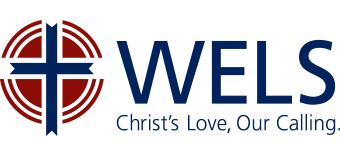Forms
Why do I see an Office 365 Sign in page when trying to access a WELS form?
Some WELS forms require a WELS Cloud login.
Your WELS Cloud username and password are the same as you previously used to sign in to WELS Connect except you must add @wels.net after your username (e.g. [email protected]).
After clicking on the WELS form link, you will be directed to an Office 365 page. Enter your [email protected] in the Email or phone field.
Depending on the type of WELS Form, a user might see an alternate Sign in page. The other Sign in page is shown below.
After you tab to the Password field, the login page will change to a WELS login page.
Enter your WELS Cloud password (this is formerly your WELS Connect password). Then click on Sign in.
After a successful login, you will see the WELS Cloud home page. Areas of ministry are located under Cloud Sites.
How long can I keep the form open before submitting?
Your browser session (Edge, Firefox, Google Chrome, or Safari) will timeout after two hours and any unsaved data will be lost. Some longer forms have options to save your work and continue later. In these cases, we recommend saving your work periodically.
How are required fields displayed?
A field marked with an * is required.
Why did I get the "Fix Payment Info" button?
There are several reasons you may get the “Fix Payment Info” button:
- Credit card number entered incorrectly.
- Three or four digit security code entered incorrectly.
- Name entered does not match with what the bank/credit card company has on file.
- Billing address entered does not match with what the bank/credit card company has on file.
What is an AVS error message?
Enter billing information as it appears on file with your bank/credit card company. If the address does not match, you will be prompted to “fix payment info.”.
Do I need to sign in to WELS Cloud to see a form?
Some forms require login. If you do not remember your personal or church/school username, contact the WELS Help Desk.
The WELS Help Desk is available Monday through Friday, 8 a.m. to 4:30 p.m. (Central) and can be contacted via [email protected] or 414-259-4357.
How come Internet Explorer browser isn’t displaying the form properly?
Internet Explorer users: This application does not support Internet Explorer (IE or big blue “e” icon). Please use one of the browsers listed below to access this form.
- Chrome
- Edge
- Firefox
- Safari
How do I reset or change my password?
Some forms require login. If you do not remember your personal or church/school password, you can reset your password at passwordreset.microsoftonline.com. Follow the instructions provided. You will be required to add @wels.net after your username (ex: [email protected]).
How do I contact the area of ministry?
Specific questions for the area of ministry can be directed by completing the Contact Us form.
How do I contact the WELS Help Desk?
The WELS Help Desk is available Monday through Friday, 8 a.m. to 4:30 p.m. (Central) and can be contacted via [email protected] or 414-259-4357.
Will I receive a confirmation screen or e-mail?
After a successful form submission, you will see a confirmation screen. Most forms also have a confirmation e-mail sent to your e-mail address, which you can print as your receipt.
If you do not see a “successful” confirmation screen or receive a confirmation e-mail, your form was not submitted.
What if I receive an error message and I’m unsure what to do?
Contact [email protected] and provide them, if possible, with the following information:
- The text of the error message.
- What browser are you using (e.g., Google Chrome, Firefox)?
- What field caused the error message?
- How long did you have the form open in your browser window?
- Any other information that you can provide.
FOR CHURCH LEADERS
CONTACT US
Do you have questions or comments? Contact WELS by calling 414-256-3200 or sending mail to: WELS, N16W23377 Stone Ridge Drive, Waukesha, WI 53188. You can also submit questions electronically through the Contact Us form.